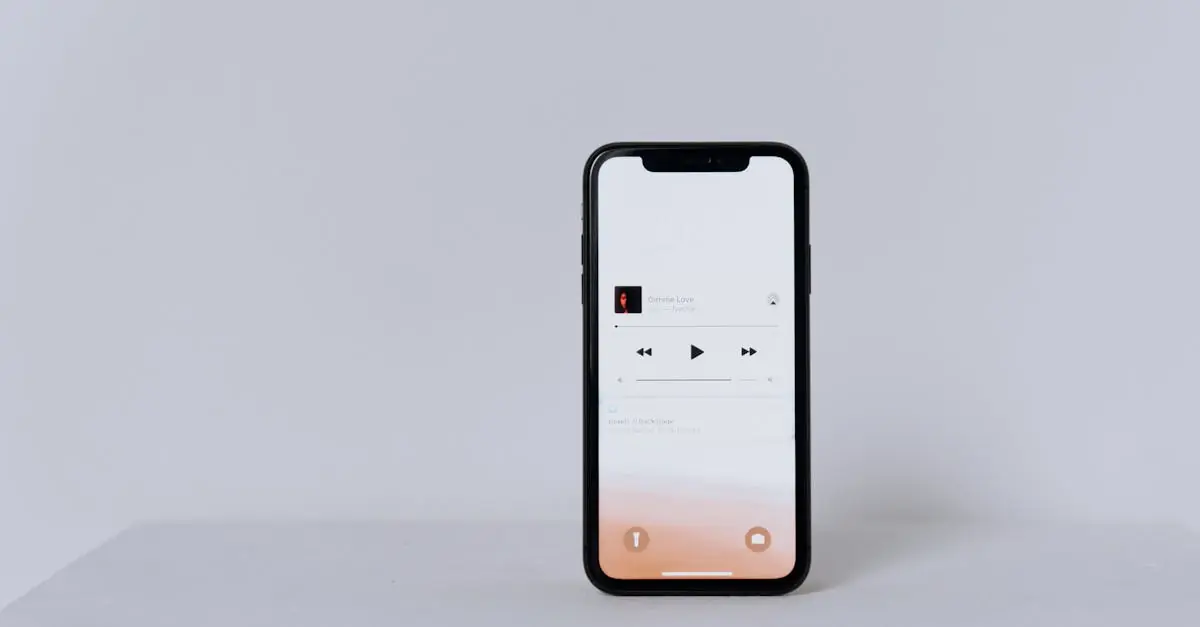Imagine this: you’re jamming out to your favorite tune, and suddenly you think, “I need this masterpiece saved for later!” Whether it’s a catchy pop hit or an epic movie soundtrack, having your favorite songs saved as files on your iPhone can turn any dull moment into a dance party.
Table of Contents
ToggleOverview of Saving Songs on iPhone
Saving songs on an iPhone involves several straightforward methods. Users often choose to save songs from popular streaming platforms or download music directly. Each method offers unique advantages, enhancing the music listening experience.
Streaming services typically allow users to download songs for offline listening. Accessing this feature requires a paid subscription, which enables users to listen without an internet connection. Users can easily find the download option next to their favorite songs or albums in their chosen app.
The Apple Music app offers seamless integration for saving songs. Users can add songs to their library with a simple tap. Once added, songs can be downloaded, ensuring easy access even when connectivity isn’t available.
Utilizing iTunes is another popular option for saving songs. Users can purchase songs directly from the iTunes Store and download them to their devices. Once downloaded, songs appear in the Music app, allowing users to listen at their convenience.
For users preferring personal music collections, importing songs from a computer remains a viable choice. Connecting the iPhone to a computer through USB enables users to sync their iTunes library directly with their device. This process transfers songs, playlists, and other media types.
Lastly, third-party apps also provide additional functionalities. Users can explore various music apps that allow song saving through different methods, often including cloud storage options. These apps can expand the user’s ability to manage and enjoy music collections effectively.
Understanding these methods enhances the overall experience of music enjoyment on an iPhone, making favorite tunes easily accessible at any moment.
Different Methods to Save Songs
Several effective methods exist for saving songs on an iPhone. Users can choose from built-in features or third-party solutions to enjoy their favorite music offline.
Using Apple Music
Apple Music offers a seamless experience for saving songs. Subscription enables users to download tracks directly to their devices. To do this, access the desired song or album in the Apple Music app, then tap the download icon. Downloads may take a few moments based on connection speed. Once saved, songs become available anytime, perfect for on-the-go listening.
Using iTunes
iTunes serves as a reliable method for saving music files. After purchasing songs from the iTunes Store, users can sync their library with their iPhone. Connect the device to a computer running iTunes, select the specific songs, and choose to sync. This method ensures that purchased music integrates into the iPhone’s library. Synchronizing occurs quickly, granting access to the files once the process completes.
Using Third-Party Apps
Third-party apps provide additional options for saving songs. Many cloud storage services offer song download capabilities, allowing users to store files remotely. For instance, apps like Dropbox or Google Drive enable easy access to music files across devices. Users can upload songs from a computer to these apps and then download them to their iPhones. This method maximizes storage and offers flexibility for music management.
Step-by-Step Guide
This section outlines effective methods for saving songs on an iPhone.
Saving Songs from Apple Music
Apple Music enables users to download songs for offline listening easily. Open the Apple Music app and find the song or album of interest. Tap the “+” icon to add it to your library. Afterward, select the download icon to save it to your device. Once downloaded, users can access their songs without an internet connection, making it convenient during commutes or travel.
Saving Songs through iTunes
iTunes offers a reliable way to sync music from a computer to an iPhone. Connect the iPhone to the computer via a USB cable, and launch iTunes for a smooth experience. Select the device icon once it appears and navigate to the “Music” tab. Choose the songs or playlists for syncing. Clicking the “Sync” button confirms the transfer, ensuring songs are available in the Music app.
Saving with Third-Party Apps
Third-party apps enhance music storage flexibility on an iPhone. Dropbox and Google Drive provide excellent options for storing songs remotely. Install the app of choice and upload songs from a computer or other device. After uploading, access the music through the app on the iPhone. This method maximizes storage benefits while allowing users to enjoy their favorite tracks from anywhere.
Best Practices for File Management
Effective file management enhances accessibility and enjoyment of saved songs on an iPhone. Organizing and utilizing storage options effectively streamlines the music experience.
Organizing Saved Songs
Categorizing saved songs simplifies navigation. Create playlists for different moods or activities, such as workouts or relaxation sessions. Use folders for genres like pop, rock, or jazz. Renaming tracks with recognizable titles can aid in quick searches. Adding album artwork helps visually differentiate songs. Regularly reviewing and deleting unused songs clears up storage and keeps the library fresh. Utilizing offloading options can further optimize space on the device while retaining file information.
Importing to Other Devices
Transferring music files to other devices broadens access to saved songs. Use Apple’s AirDrop feature for quick sharing between Apple devices. Syncing through iCloud allows seamless access across multiple platforms. Third-party cloud services, like Google Drive or Dropbox, facilitate file sharing with non-Apple devices. Downloading tracks on other devices keeps music accessibility consistent. Ensure all devices remain on the same Apple ID for easy synchronization while managing music libraries. Regular updates ensure all devices have the latest collection.
Saving songs as files on an iPhone opens up a world of musical enjoyment. With various methods available users can easily build and manage their personal music collections. Whether through Apple Music iTunes or third-party apps the options cater to different preferences and needs.
Effective organization of saved songs enhances accessibility ensuring that users can quickly find their favorite tracks. By implementing best practices like creating playlists and using cloud storage users can maximize their music experience. Regularly updating their libraries keeps the collection fresh and enjoyable. Embracing these strategies will lead to a richer and more personalized listening experience on the iPhone.