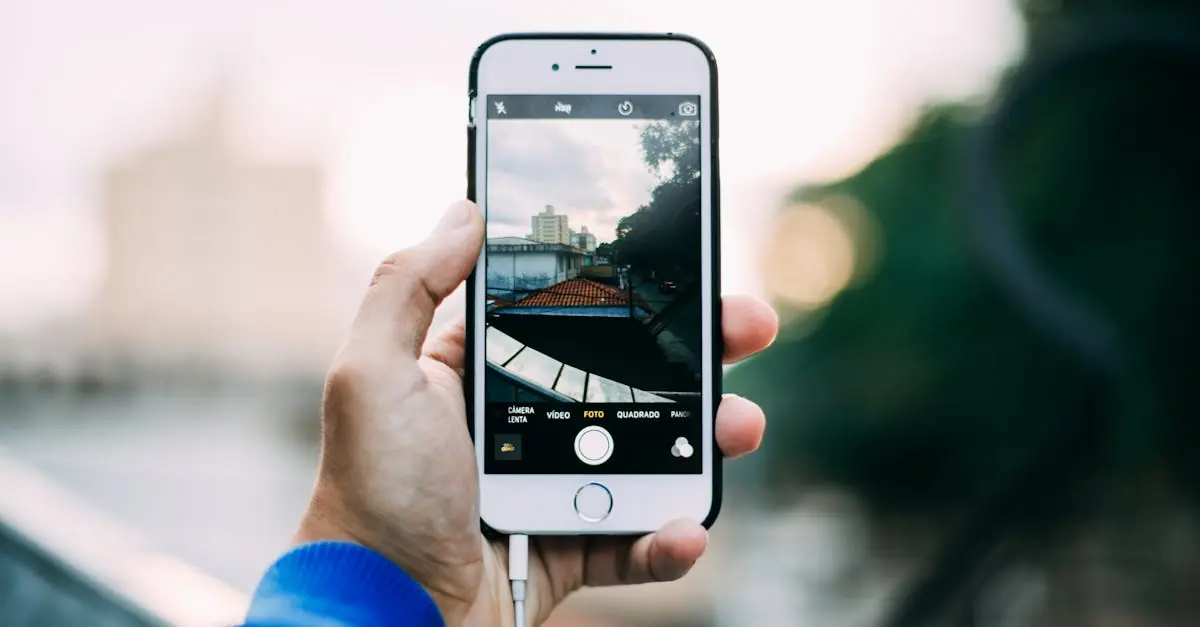In a world where everyone’s snapping selfies and capturing every moment, it’s easy to fill up that precious iPhone storage faster than you can say “cheese.” But fear not! Decreasing the size of your photos doesn’t mean sacrificing quality or your artistic flair. It’s more like giving your digital memories a little spa day—lightening the load while keeping them looking fabulous.
Table of Contents
ToggleUnderstanding Photo Size on iPhone
Photo size on an iPhone directly impacts storage capacity. Understanding the factors affecting size helps manage memory effectively.
What Affects Photo Size?
Several elements influence photo size. Camera resolution determines the number of pixels captured in an image. Increasing resolution results in larger file sizes. The file format plays a role as well. For example, JPEG files typically have smaller sizes compared to RAW formats. Additionally, the use of Live Photos increases size since it combines still images with video. The amount of detail in a photo also contributes to size; more intricate images require more data for accurate representation. Finally, editing tools and effects applied can further change the size of the final image.
Importance of Reducing Photo Size
Reducing photo size proves essential for several reasons. Smaller files free up much-needed storage on the device. With limited space, users face challenges in downloading apps and saving new content. Faster uploads to social media occur with reduced file sizes, creating a smoother user experience. Additionally, smaller photos ensure quicker sharing through messaging services. Maintaining high quality while managing size also enhances storage efficiency. Overall, minimizing photo size combines practicality with convenience.
Methods to Decrease Size of Photo on iPhone
Multiple techniques exist for reducing photo size on an iPhone. Users can choose methods based on convenience and functionality.
Using the Photos App
The Photos app provides a straightforward approach. First, select the image you want to resize. Then, tap on “Edit” in the upper right corner. Users can adjust the photo’s dimensions by cropping it or using filters, which can help decrease the file size. After final adjustments, saving the edited image retains the lower storage requirement. This built-in feature helps streamline the process without needing external tools.
Using Third-Party Apps
Several third-party apps offer additional options for photo size reduction. Apps like JPEGmini and Compress Photos are popular for their ease of use. Typically, users upload their images to these apps, select the compression level, and save the modified photos. Many of these apps also allow batch processing, making it efficient for users with numerous images. By leveraging these tools, individuals can achieve significant size reductions while preserving image quality.
Tips for Effective Photo Compression
Reducing photo size on an iPhone involves various strategies that enhance efficiency without sacrificing image quality.
Choosing the Right Format
Opting for the correct file format ensures better compression. JPEG images consume less storage compared to PNG or TIFF formats. Users benefit from JPEG’s balance between quality and size. Whenever possible, saving photos in JPEG format helps free up storage space. Some apps let users convert images to optimize size further. By selecting the appropriate format, users can avoid unnecessary storage issues.
Balancing Quality and Size
Maintaining image quality while reducing size is essential. Adjusting compression settings in image-editing apps can significantly decrease file size, yet preserve clarity. Users may find that a 70-80% quality setting often strikes the right balance. Making small adjustments can lead to noticeable improvements in storage efficiency. Regularly reviewing photo collections encourages proactive organization and helps retain only necessary images. Applying these practices makes managing digital memories straightforward and efficient.
Alternative Solutions
Decreasing photo size on an iPhone can also involve alternative methods that enhance storage management. Users can explore various options beyond simple compression techniques.
Using iCloud to Manage Storage
Utilizing iCloud effectively can significantly help manage photo sizes. Users can enable iCloud Photos to automatically upload their images to the cloud, freeing up local storage. With this feature, original high-resolution images remain stored online while optimizing device storage. It’s possible to choose “Optimize iPhone Storage” in settings, automatically converting full-resolution images to smaller versions on the device. This ensures that important memories stay accessible without occupying excessive space. Users need to connect to Wi-Fi for optimal uploading, keeping storage management seamless.
Regular Maintenance of Photos
Conducting regular maintenance of photo collections promotes efficient storage usage. Users should review their albums periodically to identify and delete unnecessary photos. Removing duplicates or blurry images regularly saves significant space. Organizing photos into albums or favorites streamlines access and management. Setting reminders for monthly checks helps users stay disciplined in maintaining their collections. Users benefit from app features that assist in identifying large images or duplicates, making cleanup easier. This proactive approach ensures that only cherished memories occupy valuable storage.
Reducing photo size on an iPhone is an effective way to manage storage while preserving cherished memories. By utilizing built-in tools and third-party apps users can easily compress images without sacrificing quality. Choosing the right file format and adjusting compression settings can further enhance this process.
Regular maintenance of photo collections not only frees up space but also keeps digital memories organized and accessible. With these strategies in place users can enjoy a more efficient and enjoyable experience capturing and sharing their favorite moments. Embracing these techniques will lead to a smoother, more streamlined iPhone experience.