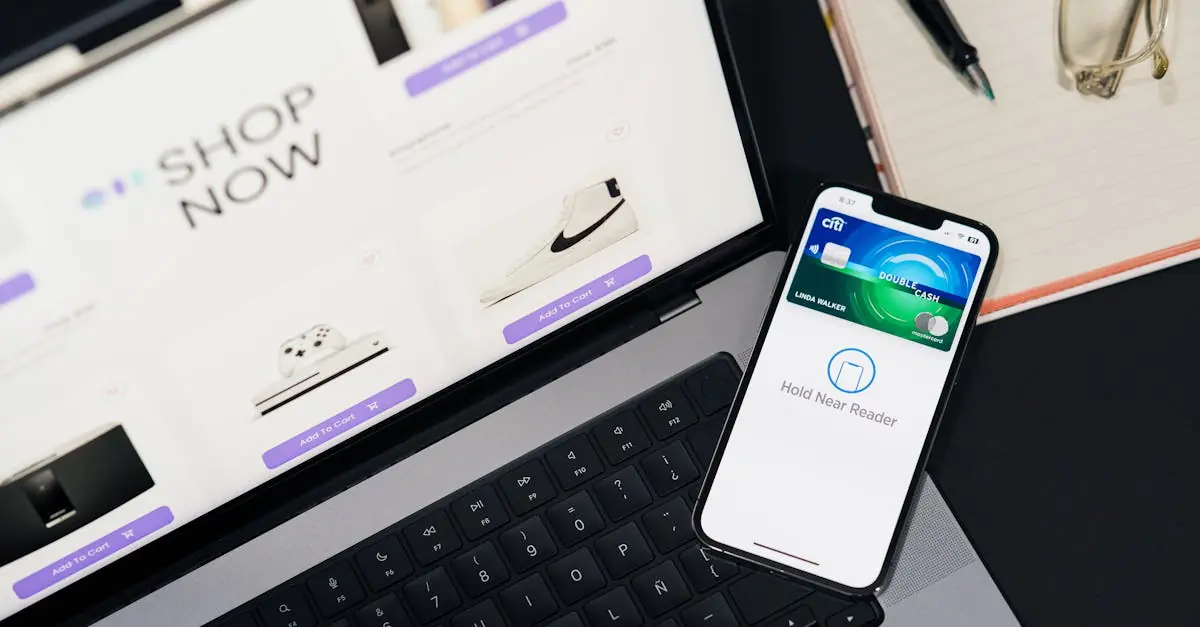Losing your Beats can feel like losing a piece of your soul—especially when that perfect playlist is just a tap away. Thankfully, Apple’s “Find My iPhone” feature isn’t just for locating your phone; it can help you track down those elusive earbuds too. Imagine the sweet sound of your favorite tunes returning to your ears instead of echoing silence.
Table of Contents
ToggleUnderstanding Find My iPhone
Find My iPhone is a valuable feature that helps track Apple devices, including Beats earbuds. This service allows users to locate lost items easily, providing peace of mind.
What Is Find My iPhone?
Find My iPhone is a built-in app that consolidates device tracking. It enables users to view the locations of their Apple products on a map. Activation requires signing into iCloud and enabling the feature in settings. Once set up, the device communicates with other Apple devices. This connectivity ensures that users receive accurate location updates.
Benefits of Using Find My iPhone
Using Find My iPhone offers numerous advantages. Users can track lost devices in real time, enhancing recovery chances. Remote actions, like playing a sound or locking the device, add extra security. Notifications alert users when a device is found or comes into range. The feature also supports network locating, which helps find devices, even offline. Adopting this feature significantly minimizes the stress associated with lost items.
How to Add Your Beats to Find My iPhone
Adding Beats to Find My iPhone streamlines tracking your favorite earbuds. It optimizes the chances of locating them when misplaced.
Preparing Your Beats for Connection
Verify your Beats earbuds are charged before initiating the connection process. Ensuring they are turned on makes the pairing smoother. Updating to the latest firmware provides enhanced compatibility with iOS devices. Access to the Beats app enables management and updates easily. Confirm Bluetooth is enabled on your iPhone, as it facilitates the connectivity.
Pairing Your Beats with Your iPhone
Activating pairing mode on your Beats is the first step. Press and hold the power button until the LED light flashes. Users should go to the Bluetooth settings on their iPhone next. Locate the Beats in the “Other Devices” section and tap on them to connect. A successful connection will show the Beats under “My Devices.” Once paired, those earbuds will automatically connect to the iPhone when nearby, making it simple to enjoy music without hassle.
Verifying Successful Connection
Confirming the successful connection of Beats to Find My iPhone assures effective tracking. Users can follow specific steps to check this feature.
Checking on Find My App
Open the Find My app on the iPhone. Select the “Devices” tab at the bottom of the screen. Locate the Beats earbuds in the list of nearby devices. Visibility indicates a successful connection. Icon displays the current location on a map. If the earbuds are nearby, users can play a sound to help locate them. Ensuring that the connection is established means users can confidently rely on this feature.
Troubleshooting Connection Issues
Identify any connection issues that arise. Confirm that the Beats earbuds are fully charged. Check that Bluetooth is enabled on the iPhone in the settings. If problems persist, restarting both devices often resolves minor glitches. Users may also consider forgetting the device in Bluetooth settings and re-pairing the earbuds. Updating the firmware of the Beats can improve compatibility and connection stability. Taking these steps ensures that users effectively link their Beats to Find My iPhone.
Tips for Managing Your Beats
Managing Beats efficiently ensures they stay functional and easy to locate. Users can enhance performance through regular updates and careful management of battery life.
Keeping Your Beats Updated
Updating Beats firmware is essential for maintaining connectivity and compatibility. Users can check for updates through the Beats app or the Apple Music app. Frequent updates often include improvements that enhance performance and address security vulnerabilities. Regularly updating ensures users benefit from the latest features, enhancing their overall experience. Checking the current firmware version and comparing it to the latest available ensures users stay informed.
Maximizing Battery Life
Maximizing battery life extends the usability of Beats earbuds. Users should turn off Bluetooth when not in use to preserve power. Setting automatic shut-off features can help earbuds save energy when idle. Keeping the earbuds’ case charged and storing them in the case when not in use helps reduce battery drain. Monitoring battery levels via the device can prompt timely recharges. Engaging power-saving modes offers additional boosts to battery longevity.
Adding Beats to Find My iPhone is a smart move for anyone who wants to keep track of their earbuds. With the ability to locate them on a map and play a sound when nearby, users can quickly ease the worry of losing their favorite listening device.
Ensuring that Beats are updated and properly paired enhances their connectivity and tracking capabilities. Regular maintenance and management of battery life also contribute to a seamless experience.
By utilizing these features, users can enjoy peace of mind knowing their Beats are just a tap away, ready to provide the soundtrack to their lives.