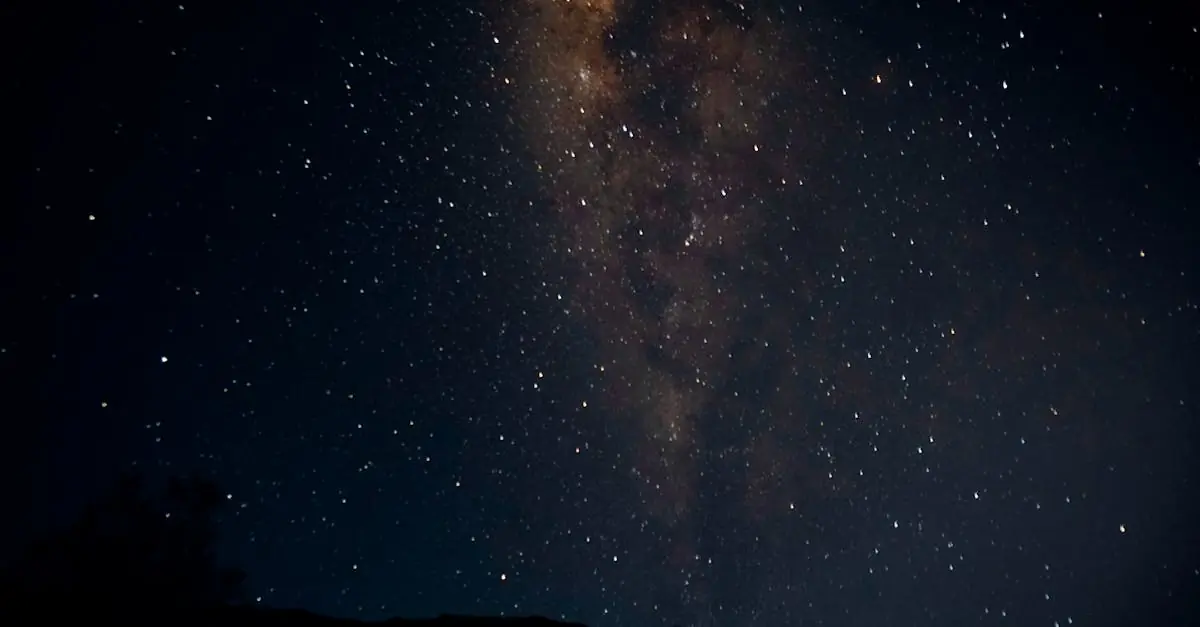In a world where silence is golden but notifications are relentless, mastering the art of vibration on the iPhone 13 is a game-changer. Imagine being in a meeting, and instead of fumbling for your phone like a startled cat, you simply feel that gentle buzz reminding you of your latest text or call. It’s like having a secret communication channel that only you can hear!
Table of Contents
ToggleUnderstanding Vibration Settings
Understanding how vibration settings work on the iPhone 13 is essential for enhancing user experience. Vibration mode allows notifications to be received silently, making it ideal for various settings.
What Is Vibration Mode?
Vibration mode refers to the feature that enables the iPhone 13 to notify users through vibrations instead of sound. This setting can be activated during calls, messages, and app alerts. Users can customize specific vibrations for different contacts or apps. It provides a discreet way to keep track of important notifications without disturbing others. This feature is particularly useful in professional environments and social gatherings.
Benefits of Using Vibration on Your iPhone 13
Using vibration on an iPhone 13 offers several advantages. First, it allows discreet notifications during meetings or quiet settings. Second, this mode reduces distractions, helping users stay focused on tasks. Third, it enhances privacy, as notifications remain unnoticed by others. Fourth, vibration alerts are customizable, catering to individual preferences. Users can choose unique vibration patterns for various alerts, improving notification management. Overall, vibration mode increases convenience and usability in daily life.
How to Turn On Vibration on iPhone 13
Turning on vibration enables discreet notifications on the iPhone 13. This feature enhances user communication without audio disruptions.
Through Settings Menu
Accessing the settings menu provides the simplest method for enabling vibration. Start by opening the Settings app. Scroll down and tap on Sounds & Haptics. Locate the option labeled “Vibrate on Ring” and toggle it on. The same process applies for “Vibrate on Silent.” Custom vibrations enhance personalization for distinct contacts. After enabling these features, the device vibrates for calls, messages, and alerts, ensuring users stay informed discreetly.
Using Accessibility Options
Accessing the Accessibility settings also offers a way to enable vibrations. Open Settings and select Accessibility. Tap on Touch and then find the option labeled “Vibration.” Turn it on, allowing the device to vibrate while in silent mode. This setting provides an additional layer of control, ensuring users receive notifications without sound. Custom vibration patterns can be created, making notifications more personal in various situations. Enabling these options ensures users remain connected discreetly, whether in meetings, classes, or quiet environments.
Customizing Vibration Patterns
Customizing vibration patterns on the iPhone 13 enhances notification experiences. Users can set unique vibrations for specific contacts or apps, making alerts identifiable at a glance.
Creating Custom Vibration Alerts
Creating custom vibration alerts is straightforward. Users can go to Settings, then Sounds & Haptics, and select Ringtone or Text Tone. From there, tapping on Vibration reveals an option to Create New Vibration. Tapping the screen in a rhythm creates a personalized vibration. Once complete, users can save it by tapping Stop and naming the new pattern. This allows for distinct notifications, increasing awareness without looking at the device.
Selecting Pre-Set Vibration Patterns
Selecting pre-set vibration patterns offers a quick setup option. Users can access the same Vibration menu in Settings under the Sounds & Haptics section. Various built-in patterns are available, including Alert, Rapid Tap, and Heartbeat. By choosing a preferred pattern, users can easily differentiate between notifications without customization. Experimenting with these options provides a balance between familiarity and personalization, enhancing the notification experience on the iPhone 13.
Troubleshooting Vibration Issues
Vibration issues can disrupt the experience on the iPhone 13. Identifying and resolving these problems enhances usability.
Common Problems with Vibration
Users often experience inconsistent vibration responses. Notifications may fail to produce vibrations entirely, leading to missed alerts. Accidental settings changes frequently cause this issue, especially when users adjust volume or mute their devices. Accessibility features also sometimes undermine vibration functionality. Software glitches can disrupt the device’s normal operation as well, affecting how vibrations work.
Steps to Resolve Vibration Problems
First, check the settings to confirm that vibration is enabled for calls and notifications. Navigate to Sounds & Haptics to ensure “Vibrate on Ring” and “Vibrate on Silent” are toggled on. Restarting the device proves effective in resolving minor glitches. If problems persist, consider updating the iPhone to the latest software version via Settings, ensuring optimal performance. Resetting all settings may help restore vibration functionality, though this step will require re-entering Wi-Fi passwords and preferences.
Mastering vibration settings on the iPhone 13 significantly enhances user experience and communication. By utilizing vibration mode, users can stay informed without the distraction of sound. The ability to customize vibrations for specific contacts or apps adds a personal touch that can be especially beneficial in various environments.
With the straightforward methods outlined for enabling vibration and creating custom patterns, users can easily tailor their notification experience. Addressing any vibration issues promptly ensures uninterrupted connectivity. Embracing these features not only improves privacy but also allows users to maintain focus in their daily lives.